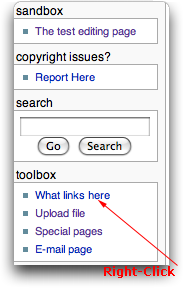Wiki Editor's Guide
From CruisersWiki
This guide is intended to offer some help to new editors of CruisersWiki. This together with the Style Guide that contains a list of suggested "do's and don'ts" should help avoiding some of the common pitfalls of new Wiki editors.
A thorough guide to MediaWiki is Daniel J. Barrett, MediaWiki: Wikipedia and Beyond, O'Reilly, ISBN 9780596519797
Terminology
- MediaWiki
- The engine that powers CruisersWiki. WidiaWiki uses a simple "mark-up" language and generates html the language of the web.
- Page
- Any individual web page of CruisersWiki.
- Parents
- The pages higher up in the CruisersWiki hierarchy. For instance HOMEPAGE and Wiki Contents are the parents of this page (Wiki Editors Guide). This hierarchy is usually shown at the Navigation Bar at the bottom of the page.
- Navigation Bar
- The bar at the bottom of the page labeled: Cruising Wiki Navigation.
- Redirects
- Links in hidden pages that automatically send you to another page. These are very usefully for handling Synonyms.
|
Editing Existing Pages
It is much easier to learn wiki editing by first making small changes to existing pages. To start on this, please read first the main Help page. Then look at the code, clicking on the Edit button of some page or on this page for that mater. Many people prefer the more complicated WYSIWYG (what you see is what you get) "Rich Editor" than the simpler standard editor.
Headers
Note that a page is demarcated into section by headers, marked by equal signs(==). These are maybe the most important elements of a page. They automatically generate a Table of Contents and provide anchors for links.
Important: Before you remove any header please check that no other pages of CruisersWiki link there. To do so right-click on WhatLinksHere under the toolbox on the left sidebar of the page that you are editing. If you remove a header that had been used as link you may be creating what is called an Orphan Page i.e. a page that is not linked into. You can always check for Orphan Pages
Links
Links are clickable text or pictures that cause you to jump at another part of a page or to different page or website all together. The links of CruisersWiki can be:
- Interpage links - these jump within an individual page. For example to jump to the Terminology section on this page add [[#Terminology|Terminology]].
- Internal links - these jump to other pages or their sections within CruisersWiki. For example to jump to the Italy page add [[Italy]] and to jump to the Customs section of the Italy page [[Italy#Customs|Customs]].
- External links - these jump to other website outside of CruisersWiki. For example to jump to the page of Italy on the Wikipedia add [http://en.wikipedia.org/wiki/Italy Italy], to jump to the Geography section of Italy on the Wikipedia add [http://en.wikipedia.org/wiki/Italy#Geography Geography].
Notes:
- You can only link to sections that have Headers. So when you edit a page do provide headers in anticipation of future links.
- a simple link like [[Italy]] will display as Italy but what is called a piped link like [[Italy#Customs|Customs]] will display as Customs.
Images
You can add Images like photographs and maps to any page. Instructions on how to do so are given in Help.
In general, try to put most images on the right side of the page. For more then one image at a time use Galleries which are placed at the center of the page.
Try to avoid the use of the automatic Maps with their very sensitive scroll bars. It is best if you download the map, annotate by means of picture editing program such as Photoshop Elements it and then uploaded to the wiki as an image.
Notes:
- Make sure that Galleries do not overflow a page. You can control the number of pictures per row by the perrow=x option.
- Replace the "Gallery" in the caption="Gallery" option with an appropriate title, otherwise delete the option.
Categories
All of the templates and most of the existing CruisersWiki pages have have one or more Categories. These are created automatically and are very useful to casual readers and provide a wealth of information about Islands, Ports, Marinas, Anchorages, etc. Please make sure that any page you edit or create has the appropriate categories.
For example a Greek island should have at the bottom of its page the entry [[Category: Islands - Greece]].
Synonyms
Many places due to language and local traditions go under several names. British Admiralty charts, owing to their longevity, are notorious for using place names that are no longer in use, yet a cruiser may only know the name on the BA chart but has heard of a place worth visiting under a name not on the chart. In order to facilitate the search function (See the picture or look at the Sidebar on the left) and to make corresponding entries in the Category pages one must create a special Redirect page, one for each synonym.
Here is an example. Assuming that you have a hypothetical Greek island page named "Greek Island". But this fictitious island is also known a "Grecian Island" and Hellenic Island. To handle these other 3 names here is what you can do. For each of these names:
- Create a new page with one of the synonyms say "Grecian Island". For instruction on how to create this new page see below,
- after you are transported to the new page, press the create button,
- write the #REDIRECT [[Greek Island]],
- on second line write the applicable Categories, in this case [[Category: Islands - Greece]],
- press the Show preview button at the botom of the editor and make sure that it shows a redirect (
 ) symbol pointing to original page i.e. Greek Island
) symbol pointing to original page i.e. Greek Island
- save the redirect page
- as a test click on the Category, in this example [[Category: Islands - Greece]] to make sure that the redirect, "Grecian Island", page is included,
- finally click on the "Grecian Island". This should redirect you back to the "Greek Island".
Note:
- In the case of anchorages and ports listed with their own headers in a page you can use the same technique and create a redirect pointing to a specific header. For example assume that our hypothetical "Greek Island" has under its anchorages a header ====Fantastic Anchorage===. You can create a new "Fantastic Anchorage" page and then redirect to the "Greek Island" by adding #REDIRECT [[Greek Island#Fantastic Anchorage]].
Creating a new Page
A new page must have a unique name within CruisersWiki. New pages can be created with two different ways. Assuming that you want to call your new page "NewPage":
- In an existing page add an Internal links such as [[NewPage]]. After saving the edited page this new link will display NewPage. Click on it and you are transported to the new page to be created by you.
- Alternatively on your browser (Firefox, Safari, etc.) enter a new URL such as http://www.cruiserswiki.org/wiki/NewPage and go to it. This will transport you to the new page under creation.
Now:
- press the create button and on another browser window or tab go to Pagetemplates,
- chose the appropriate template and go to it,
- edit the template, select all of its text and copy it (make sure that you do not alter it or save any alterations),
- go to the window or tab that of the new page,
- paste the text that you had copied from the template,
- edit it following the instructions on the template and using your own judgement on what is appropriate,
- finally save the new page; it is only after this step that the new page is actually created.
Notes:
- Make sure that you have added your user name in the "Contributors" banner.
- Make sure that the Navigation Bar is correct.
- If you have visited the place make an entry under Personal Notes